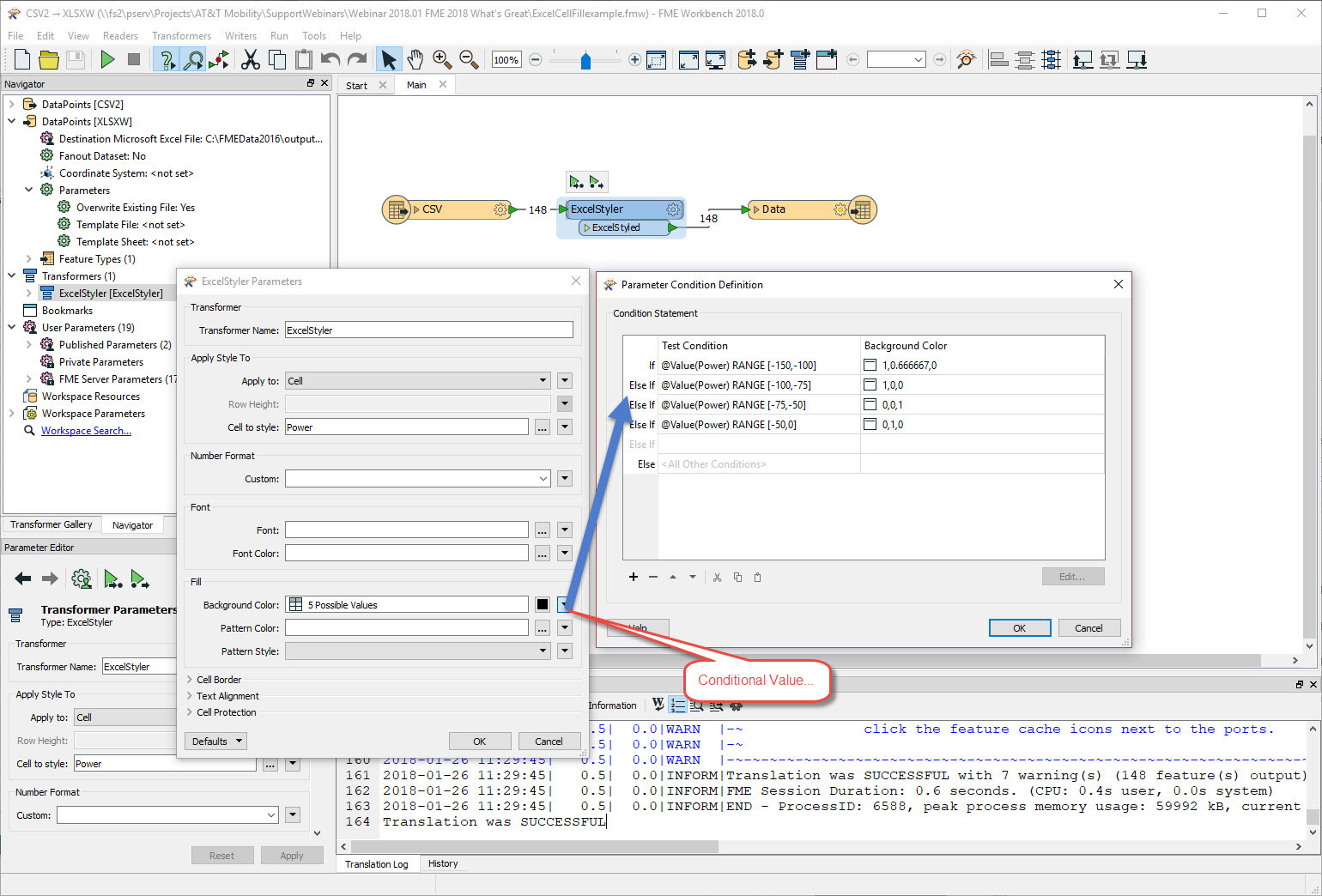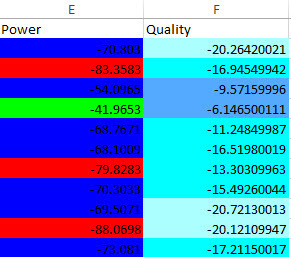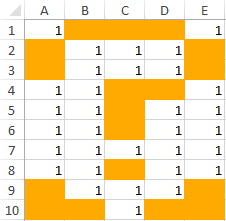Hi,
I know the ExcelStyler is in beta but here goes the question anyway. Is it possible to style individual cells based on the attribute value?
I have tried different approaches that all color the entire row or entire colum as you see below.
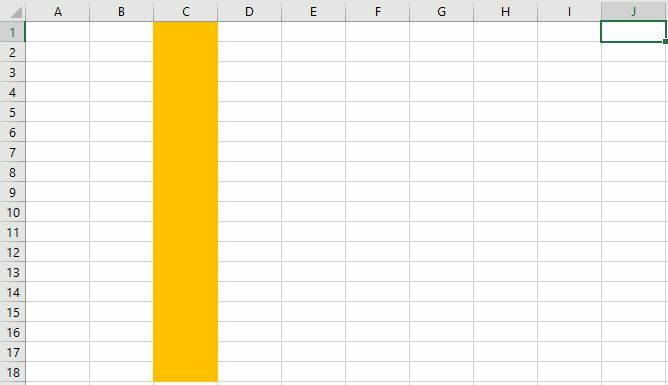
Result if I filter through a tester and chose to style attribute "c".
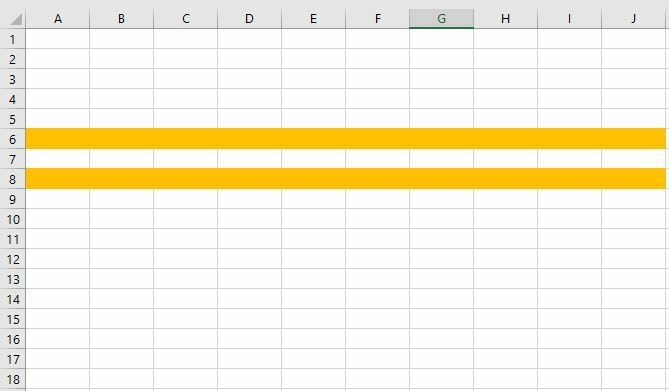
Result if any of the attributes fail the tester, the entire row is colored.
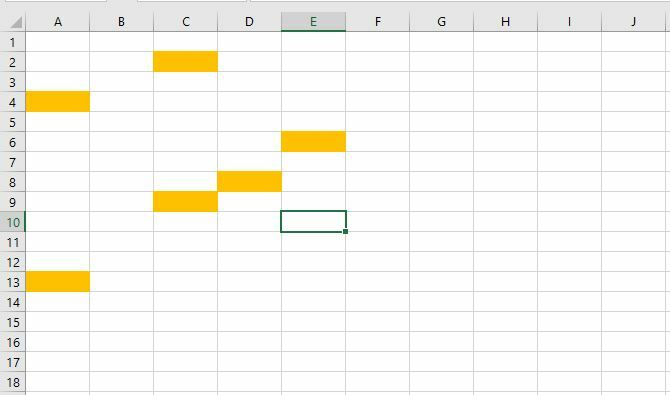
This is what I need, to style individual cells based on their value
Thanks!
/Jacob
Best answer by takashi
View original