I have a workspace that produces statistics from some survey data and then writes a finished report as a Microsoft Word document. However I am having some issues.
Firstly, there seem to be FME system attributes being passed through to the final report. Namely, "fme_feature_type" and "fme_type" (see image 1 - highlighted rows). These aren't selected in either the writer or reader Format Attributes tab, and I have tried a number of ways of removing them including using Attribute Managers, Removers, Keepers & Testers. The problem is they aren't showing up at any stage of the workflow, except in the final output report.
IMG 1
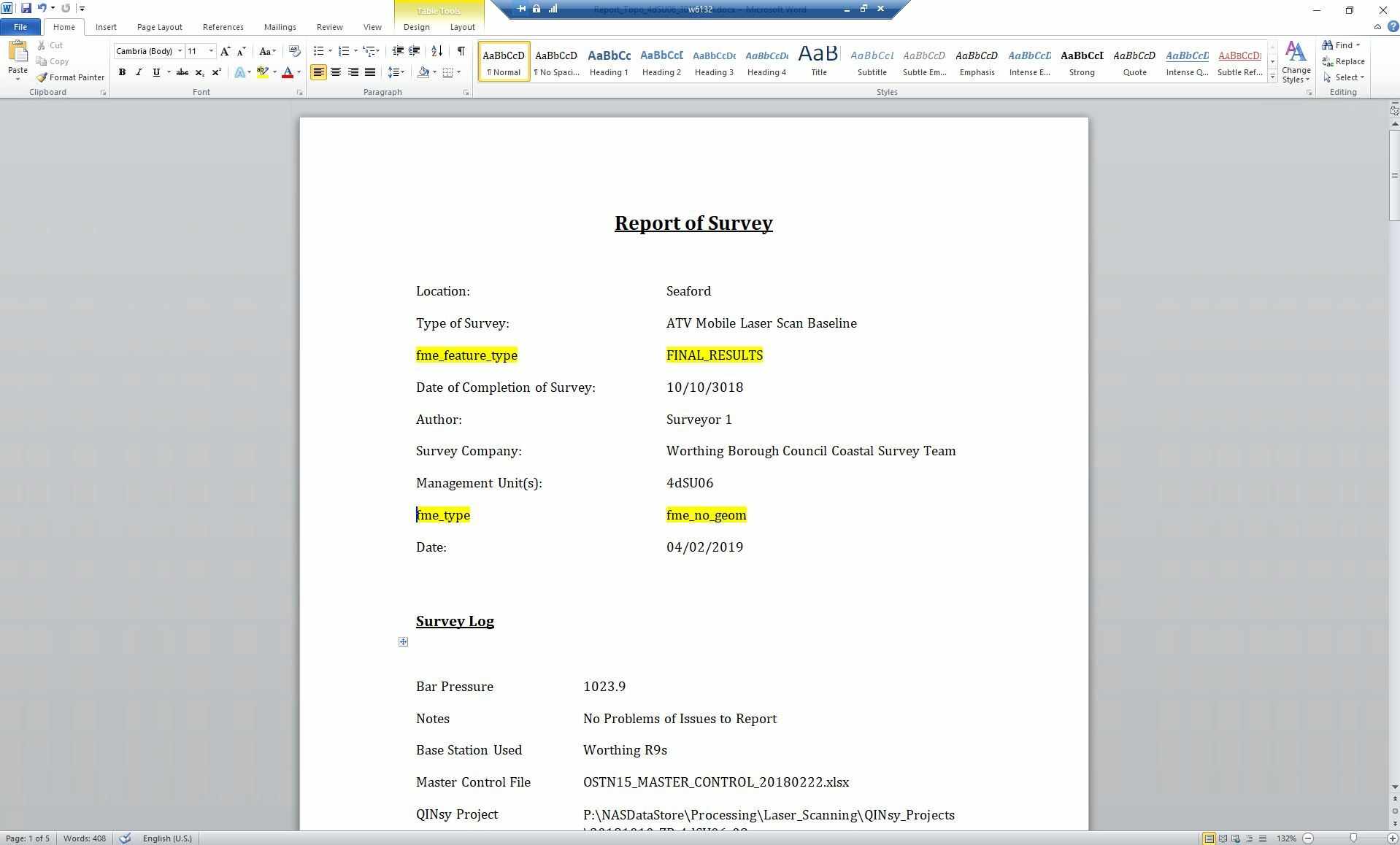
Secondly, I am having trouble with ordering data within a table as required. I pass the relevant attributes through to an Attribute Manager, sort them as I need (image 2), and then pass them to a MS Word Styler and a MS Word writer. However, they are then sorted differently in the final report (image 1). I can't work out how to sort them as I want, or what rules are determining how they are currently being sorted.
IMG 2
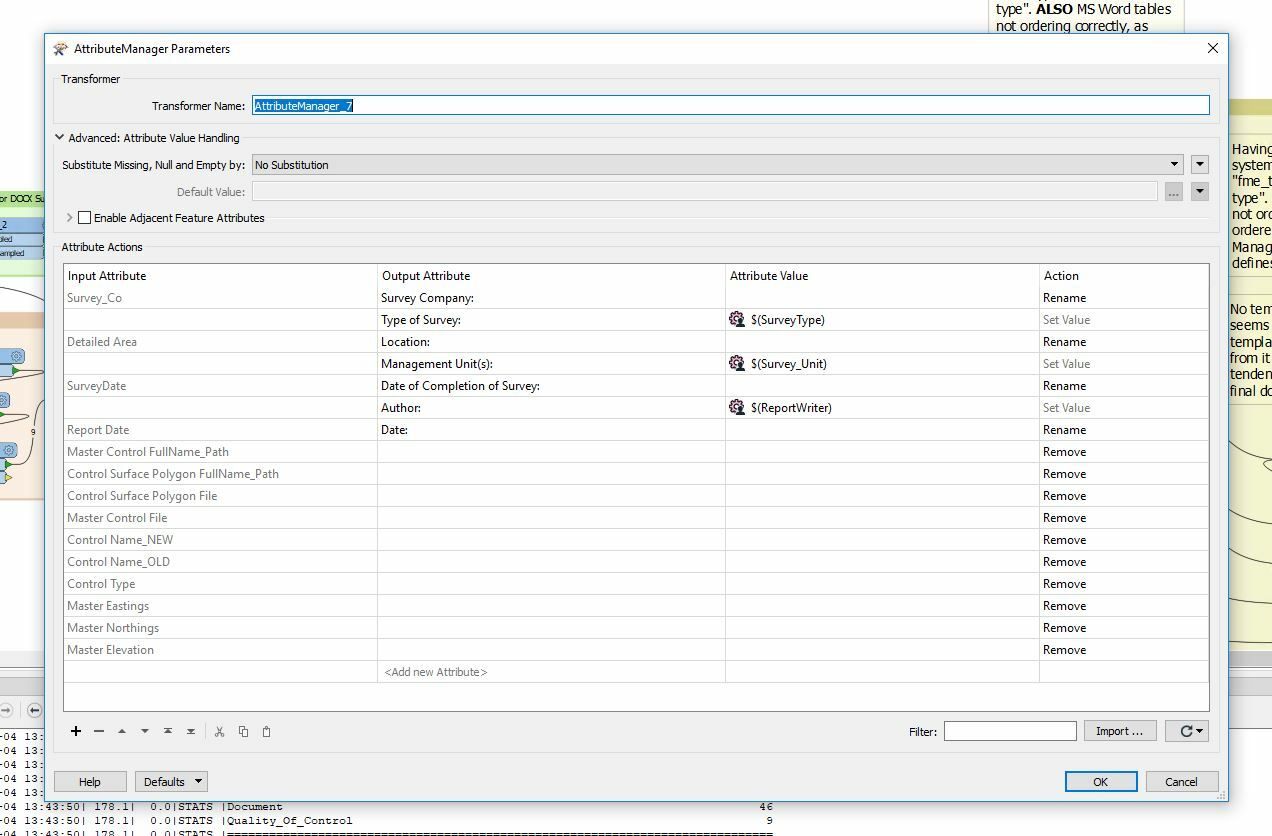
Lastly, I have attempted to load in a template document (see image 3), but am struggling to understand how this influences the final output. So far it seems that whatever document I write is just being appended to the end of a template, and not using it for formatting at all.
IMG 3
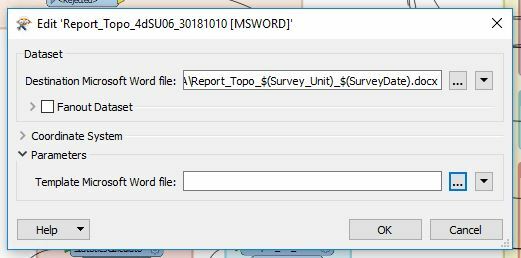
Any help for any of these issues would be great! This is the first time I have used the MS Word Styler and Writer so I might be making some fairly basic mistakes here so am really grateful for any tips or tricks.
Zach




