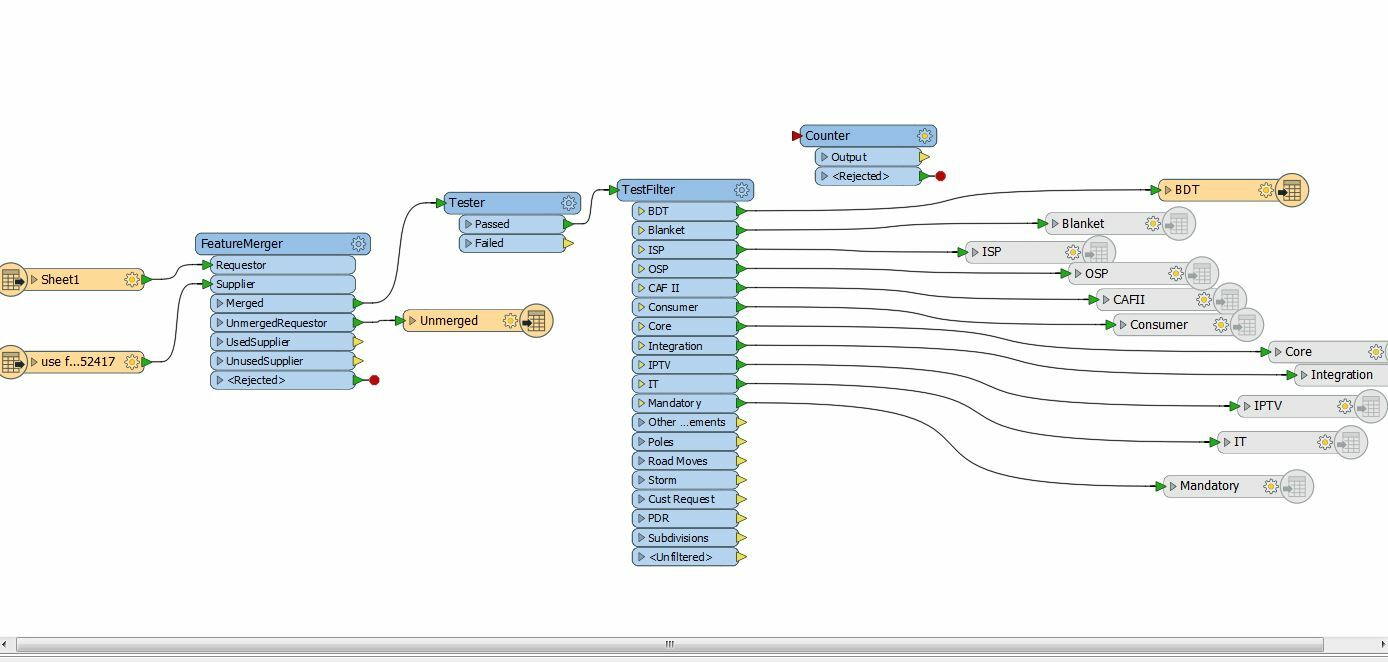
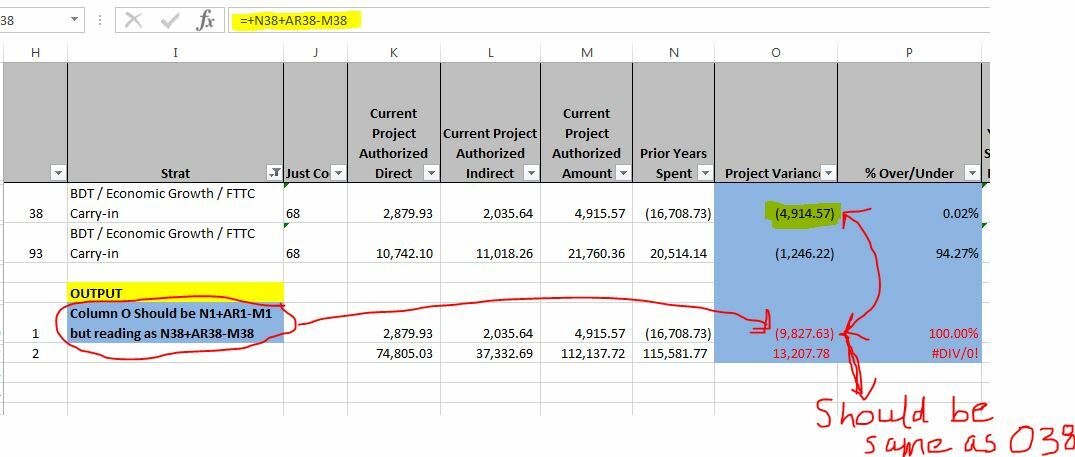
I'm new to FME and I'm creating a workbench using two excel files. One has all the data with formulas from information column (Region, Strat, Just Code) to formulas -- simple Sum (A+B), Percentage to complex IF statements AND the second excel file contains info which helps me filter using certain categories (Just Code in this case). I used Feature Merger to merge the two excel files, then Tester and then Test Filter to help me create output based on Strat using Just Code (For eg: If Just Code (in 2nd excel) is 1 or 2, Output that as Poles). I opted for 'Keep formulas' while first creating the Reader but when I checked the output, all my excel numbers with formulas are messed up). In the excel file 'original sheet', Column G (row 10) is = F10+AI10-E10 but after the filter the output which is now in Column G (row 8) is still reading as F10+AI10-E10 disregarding the filter when it should be F8+AI8-E8. I was advised to use "Counter" and "String Replacer" transformers but since I'm not too familiar with FME, I'm not sure how to use a String Replacer to write a script to have those formula row number replaced correctly. Can someone please help me out? I'm attaching two excel files. One is the data I need (which is a simplified version...the original files is huge with lots of information and formulas). This file has two sheets 'original' and Poles_FME_output which should how the output should be but the row 8 formula is all messed up 'error' . and the other file is the category I use for filter 'just Code'.
Also attaching a JPEG of my FME workbench and jpeg of another example -- how the output (highlighted yellow) number looks different.
Thank you.


