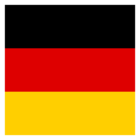Hi all
I've been given a handful of grid shift file (.gsb) that I need to add to FME Cloud so that I can use them within a published service (via the CsmapReprojector transformer).
This is what I've done so far.
On Desktop I've copied the .gsb files to C:\\Program Files (x86)\\FME\\Reproject\\GridData\\Australia and modified C:\\Users\\<user>\\Documents\\FME\\CoordinateSystems\\MyCoordSysDefs.fme, adding the custom transformation definitions which point at the relevant .gsb. For example:
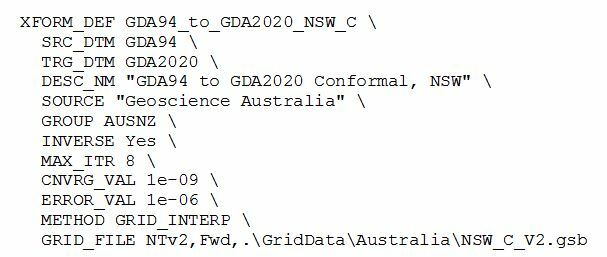
The transformation was tested and worked fine using desktop.
I then uploaded this modified MyCoordSysDefs.fme file to FME Cloud when I published the workspace I'll be using. I uploaded the file to myfmecloud.com/fmeserver/resources#/Engine/CoordinateSystems.
I realize the transformation definitions in MyCoordSysDefs.fme points to a desktop file location, not the server location so I presume I have to upload the .gsb file to FME Cloud and change the GRID_FILE parameter values in the transformation definitions in MyCoordSysDefs.fme. Is that correct? Where do I upload the gsb files to? I thought the answer might be this but it didn't seem to work:
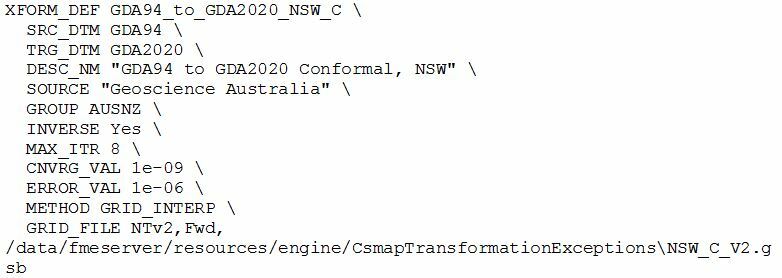
I'm not sure this is even possible through FME Cloud console (I don't have access to the server file system.
Any advice would be greatly appreciated.
Thanks
Rob
Best answer by denniswilhelm
View original