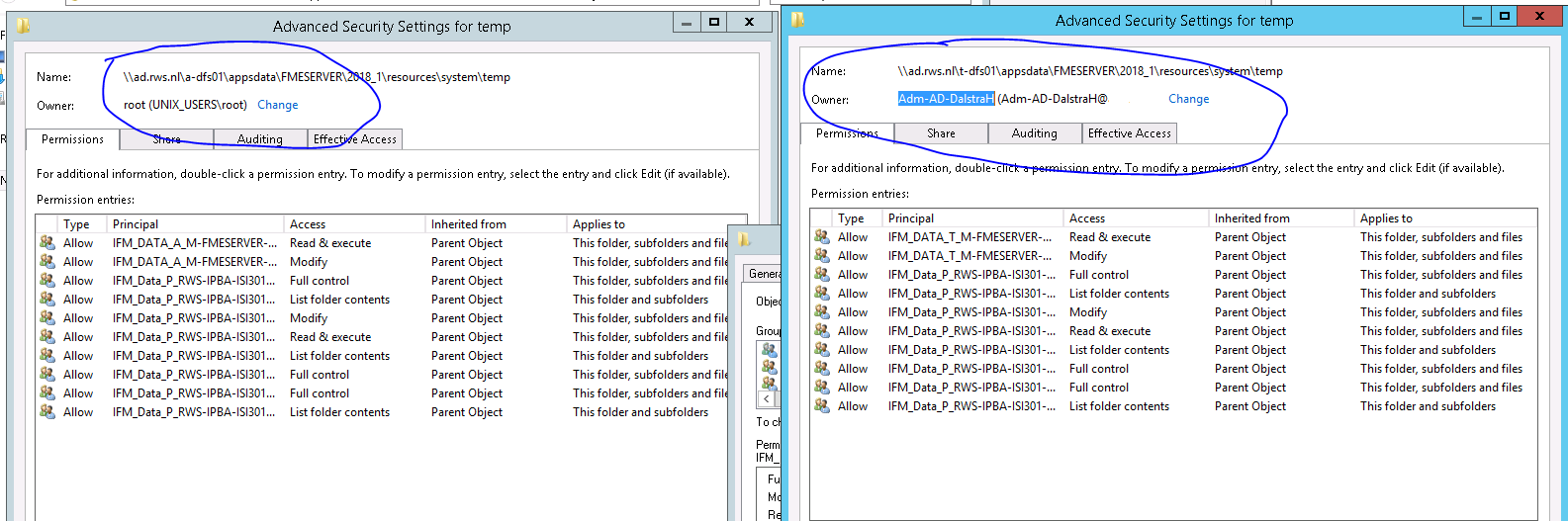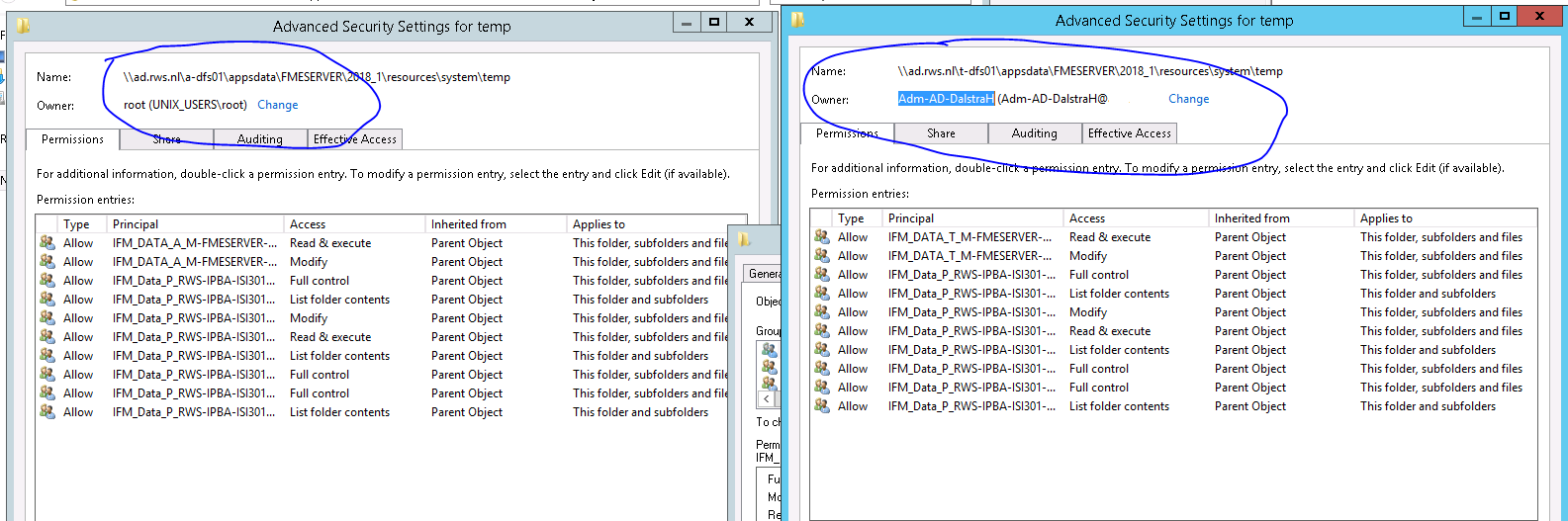When I installed FME Server, everything seems to be working ok except I can't run any jobs.
The web ui has picked up my licence information, but won't display any engines.
I checked in the fmeserver.log file and it says:
Wed-15-Aug-2018 09:54:44.913 PM ERROR fmeenginemgrnodeclient 402902 : Failed to connect to Job Queue. Please ensure Job Queue is started.
Wed-15-Aug-2018 09:54:44.914 PM ERROR fmeenginemgrnodeclient Could not get a resource from the poolI tried running the "C:\Program Files\FMEServer\Clients\utilities\addQueueNode.bat" just in case, but it didn't change anything
How can I get the job queue to start?
Best answer by jlutherthomas
View original