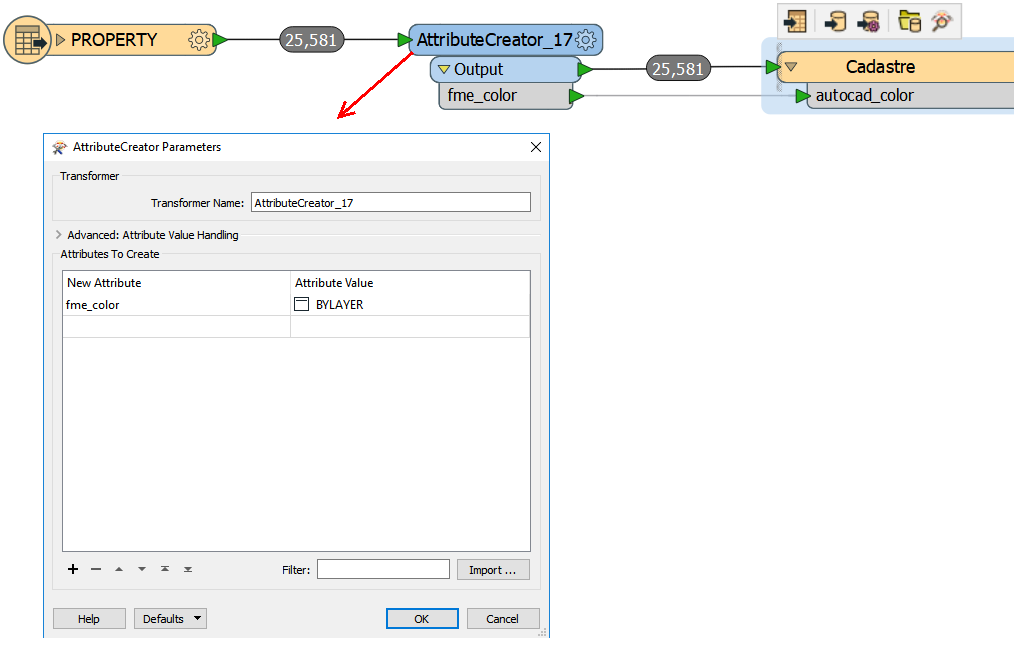Hi,
I'm doing a transformation from a gdb to a CAD that was already setup (with block name, color ect, for each layers). I'm working with the DWGStyler and its working fine. The only problem that I find is that I'm not able to put each color "By Layer". It's possible in the Linetype checkbox to select ByLayer, ByBlock or others lines types but not in Blocks... It is possible to set up the color ByLayer in that type of transformation? Or I have to specific the color for each layers?
Thanks!
Best answer by lenaatsafe
View original