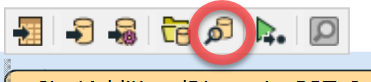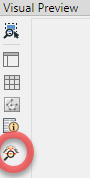Hi FME Community,
I am using FME Workbench 2019.1, after successfully running a translation, click on the inspector icon, the whole workbench will crash. Tried to uninstall, reinstall still have this issue.
Any idea how to fix this?
Thanks.
Best answer by nampreetatsafe
View original