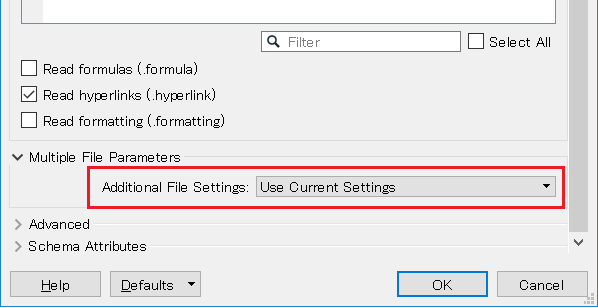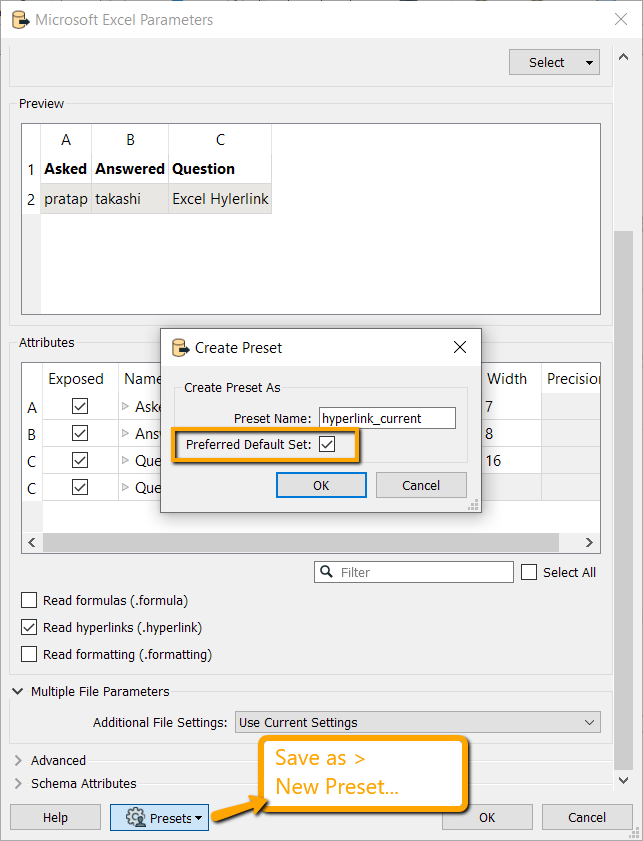I have used excel reader with “Read hyperlinks” option in FME 2018.1.0.0 Build 18520 version. When I have prepared workspace, I used name of the excel file as FileName.xlsx. Later, when I’m running in batch using workspace runner, I have passed FileName_PRAT.xlsx. I have just renamed the file.
Surprisingly, I observed that the attributes which are mapped from .hyperlink where dropped and migrated with <Null> values.
When I opened workspace individually and checked whether “Read hyperlinks” option is checked or not, it is NOT-CHECKED but when I checked in backup workspace, it is CHECKED.
If I passed with another file name even in individual workspace, FME is dropping the Read hyperlinks option. Is it happening for everyone???