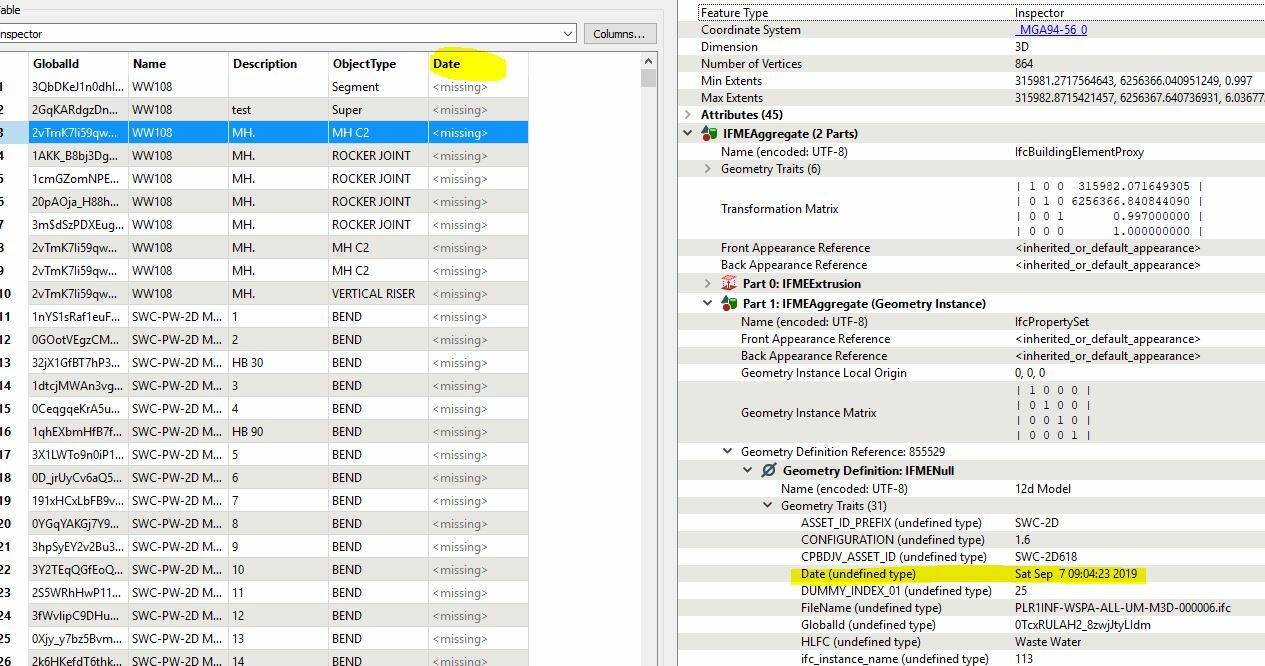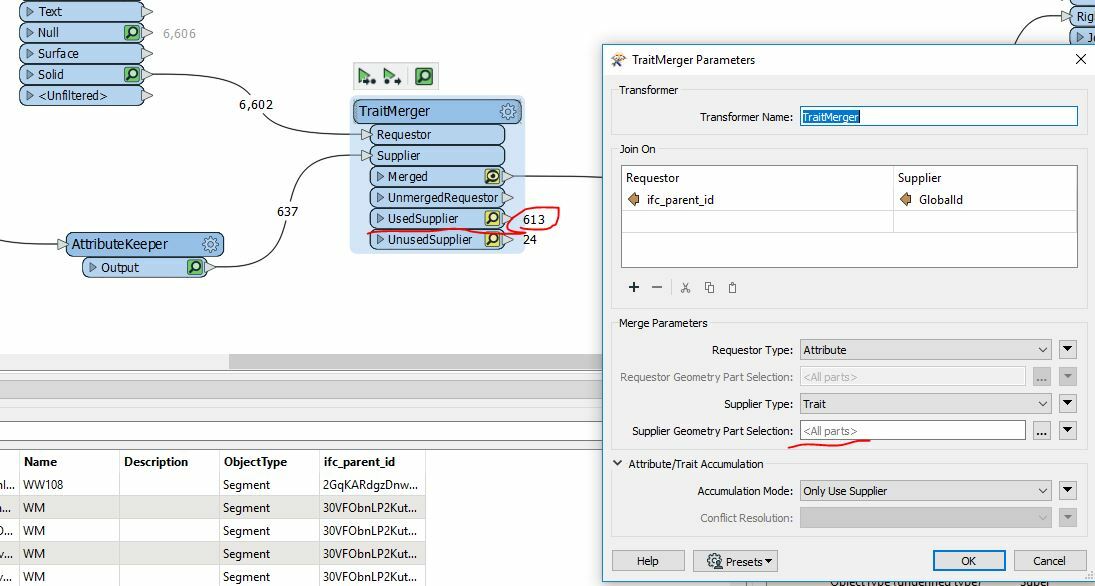Hello,
I could use some help with accessing custom IFC properties (and their values) in the FME workbench (version 2018.1.0.0).
I am working on a transformation from an IFC file to PostGIS. The IFC file contains custom properties for some classes (e.g. IfcBuilding and IfcSpace). I can see those custom properties and their values when I inspect the IFC file with an IFC viewer. I can also see the values of the custom properties when I open the IFC file in the FME Data Inspector when I set the "Data Model" parameter of the reader to "Hierarchical". Only in that case I can't tell which IFC class instance the value belongs to.
From reading related question and answers I have understood that in order to expose custom IFC properties I would need to add a Attribute Exposer transformer. I tried several settings for the IFC reader parameters, and I have tried specifying additional attributes in the AttributesExposer, in the format <name of the IFC property set>.<name of the IFC property>, but I have not been able to get the property values written to the output.
So my questions are:
1) Are there settings for the IFC Reader parameters that allow or block reading custom IFC properties?
2) Is it correct that the Attribute Exposer is the (only/preferred) way to access the values of custom IFC properties?
3) In which format should custom IFC properties be added to the AttributeExposer?
Thanks!
Frans
Best answer by daveatsafe
View original