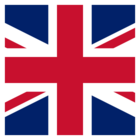When I installed FME Server, it is asking me for the name of the server which I specified. But when I register the license and the engines are started, they are listed as localhost_ENGINE1. Is there a way to change it the server name? What if I wanted to specify the engines to run with the server name, how do I do that at install?
Best answer by lauraatsafe
View original