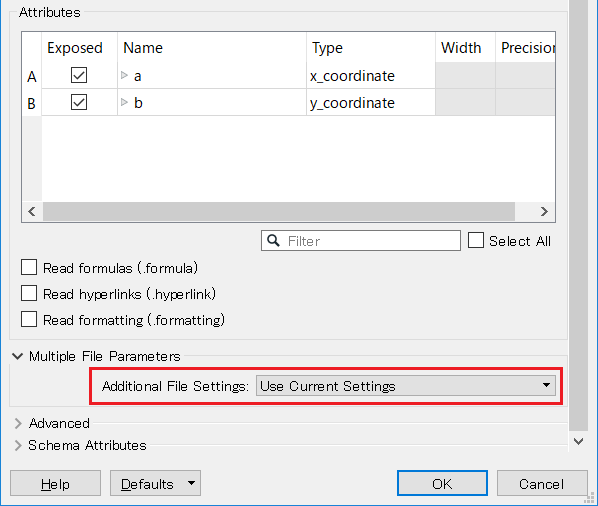I have a Workspace containing an Excel Reader. The Reader parameters specify two of the columns as x_coordinate and y_coordinate. After updating the Reader to point at a new version of the XLSX with 2 additional columns (after the x_coordinate and y_coordinate ones), the geometry is not created. If I inspect the output from the Reader, it says there's no geometry. The x_coordinate and y_coordinate columns have the same names, so why is the geometry not getting created?
Also, if I wildcard the file name in the Reader e.g. "data*.xslx", the geometry does not get created from the Reader, even though x_coordinate and y_coordinate are specified.
I want to be able to wildcard the file name in the Reader for regular updates e.g. "data*.xslx" so I don't have to update the Workspace for "data Feb 2019.xlsx", "data Mar 2019.xlsx", etc. Is this just the Reader, or do I need to do it with a VertexCreator rather than in the Reader for this scenario?