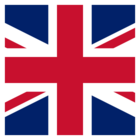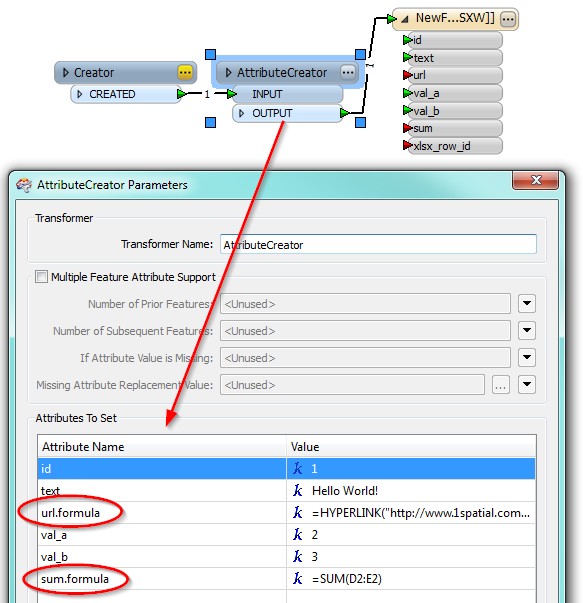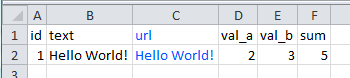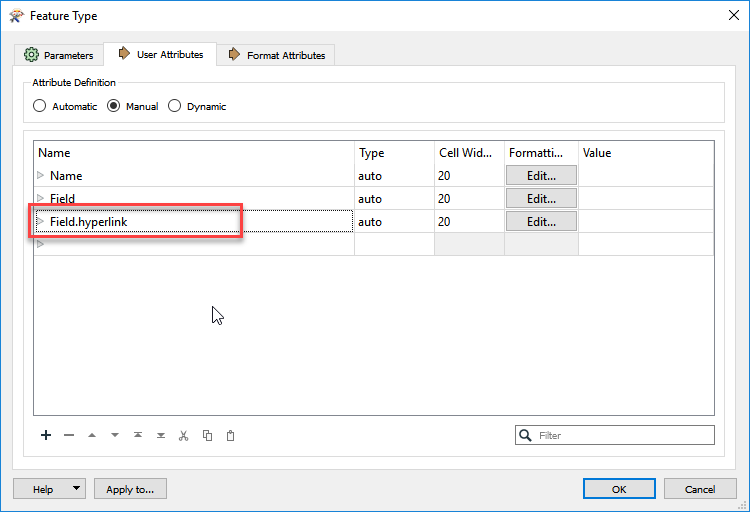If you try to be clever and write a concatenated formula string into Excel with either writer like this:
=HYPERLINK("http://www.1spatial.com/fme","http://www.1spatial.com/fme")
...FME just writes it explicitly as above... we've even tried adding a return line in the concatenator to no avail. Ironically if you open the results of this and click into the cell and hit return it enables the hyperlink, so it's not a formatting issue either.
So, I guess my plea is, has anyone done this or does anyone have any smart Python scripts that could be issued as a shutdown script to open the written out worksheet and enable the hyperlinks and close it out again?
Here's hoping ;0)
Cheers
Best answer by david_r
View original