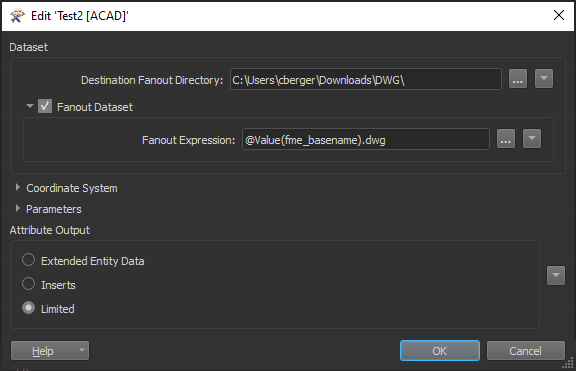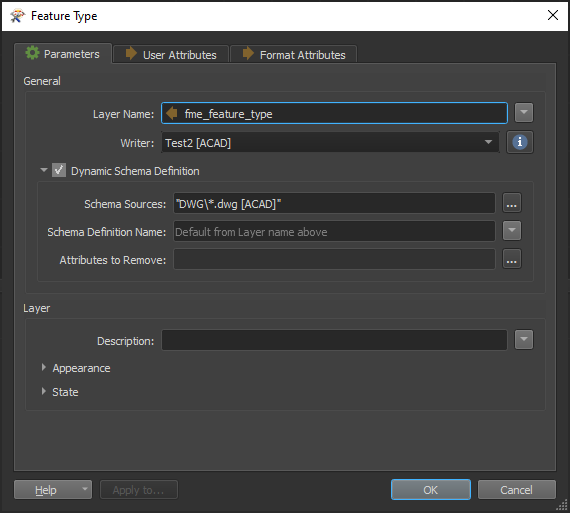Hello FME Community!
I´m looking to read AutoCAD Civil 3D files from a folder and convert them to another version ex Release2013 into another folder.
I´ve understood that you should use write AutoCAD DWG/DWF, since there is no Civil 3D writer.
However you can´t select a folder to write to, only specific file destination? Is there another way around this?
I tried taking another route, by using "Fanout Dataset" on the Writer. Which kinda solved the folder issue, but the created file got the same result as below.
Also.. When I simply try to overwrite an identical dwg file with another dwg file to get the desired version, the new file lose everything that was in it and instead only gets a layer named surface.
Does anyone know how to resolve this?
I simply want to copy dwg files and write them identically into a new folder, but in version Release 2013/AC1027.
Any form of hint is greatly appreciated!