I am slowly loosing track of all my inpector windows. How can I stop fme creating a new instance every time a tool is run?
Hi @robertdbuckley, if you don't want to open FME Data Inspector when the translation completed, disable all the Inspectors in the workspace. You can switch enabling and disabling them with the Workbench menu: Transformers > Enable/Disable Inspectors
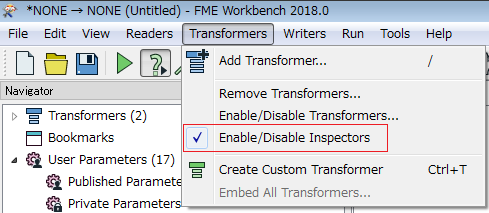
Which version of FME are you using? Recent versions of FME will simply add a new tab to any running instances of the Data Inspector, rather than opening another instance.
You can also temporarily disable all Data Inspectors, in Workbench select Transformers -> Enable/disable inspectors.
This isn't a question about disabling inspectors. It is one where each time you run an FME workbench an entirely new inspector app opens up instead of creating a new 'view' within a single inspector. I am running into the same issue. 2018.1.0.3 18552 WIN64
I have the same problem. It suddenly occurred. It has previously worked normally. Now data Inspector starts a new instance every time i run the workbench. Normaly it shoud open a new tab (view 2, view 3 etc), but now it opens a new window instead. I run FME 2018.1.1.2 build 18586.
Hi @robertdbuckley @sveinj, one possible cause is that a previous FME Data Inspector is not responding and is hidden as a running process. You can try closing all the FME Data Inspector applications first. If you still see a fmedatainspector.exe process in your Task Manager's Details pane, that is probably the non-responsive process. You can select the process and click "End Task". It should resolve the issue.
Hi @robertdbuckley @sveinj, one possible cause is that a previous FME Data Inspector is not responding and is hidden as a running process. You can try closing all the FME Data Inspector applications first. If you still see a fmedatainspector.exe process in your Task Manager's Details pane, that is probably the non-responsive process. You can select the process and click "End Task". It should resolve the issue.
Problem solved after reboot.
- Make sure your Visual Preview window is enable (View -> Windows -> Visual Preview).
- You can manually disable the Data Inspector to open if Visual Preview window is closed (Tools -> FME Options -> Workbench -> Data Inspection: Inspect with Data Inspector when Visual Preview window is closed)
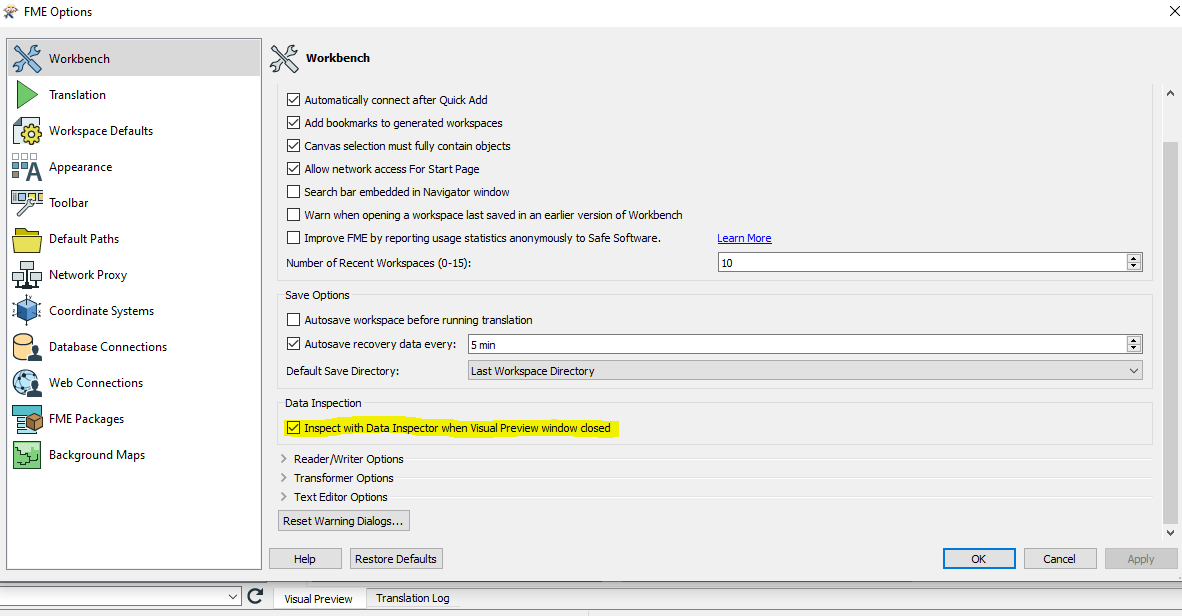
Reply
Enter your username or e-mail address. We'll send you an e-mail with instructions to reset your password.








