I turned off background maps in Data Inspector and not I can't figure out how to turn them back on. Please help.
Best answer by sipsysigh
View original +1
+1
I turned off background maps in Data Inspector and not I can't figure out how to turn them back on. Please help.
Best answer by sipsysigh
View originalHi,
From the menu in Data Inspector: Tools | FME Options | Background Map
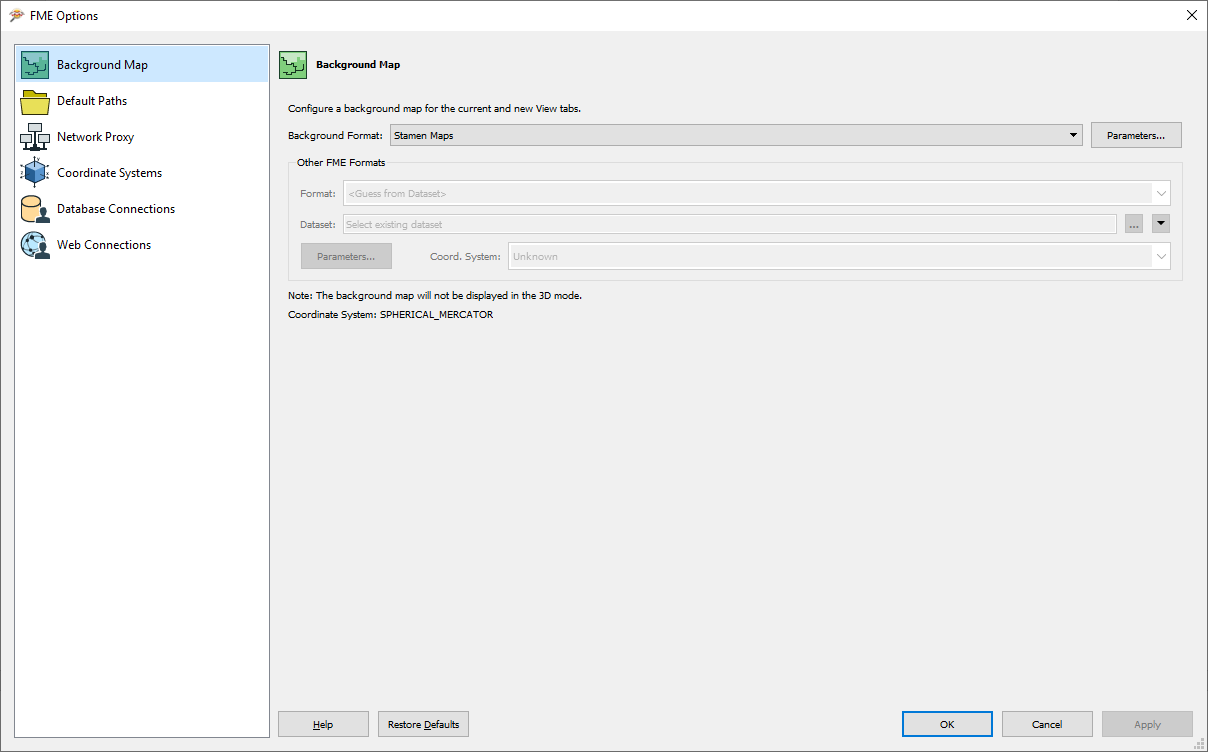
Then select the Background Format and set the appropriate parameters.
Hope this helps.
 +1
+1
I don't see an on/off, visible/invisible button. I can edit, duplicate or remove.
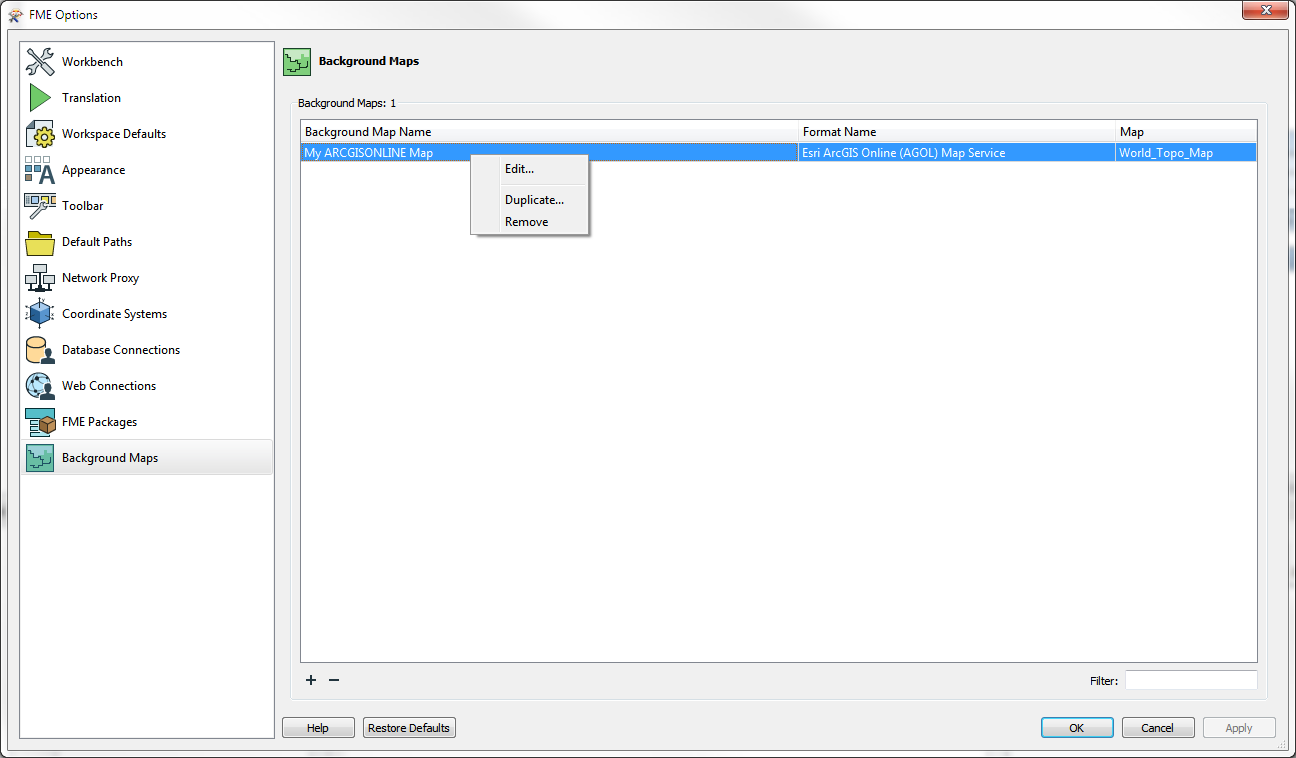
I don't see an on/off, visible/invisible button. I can edit, duplicate or remove.
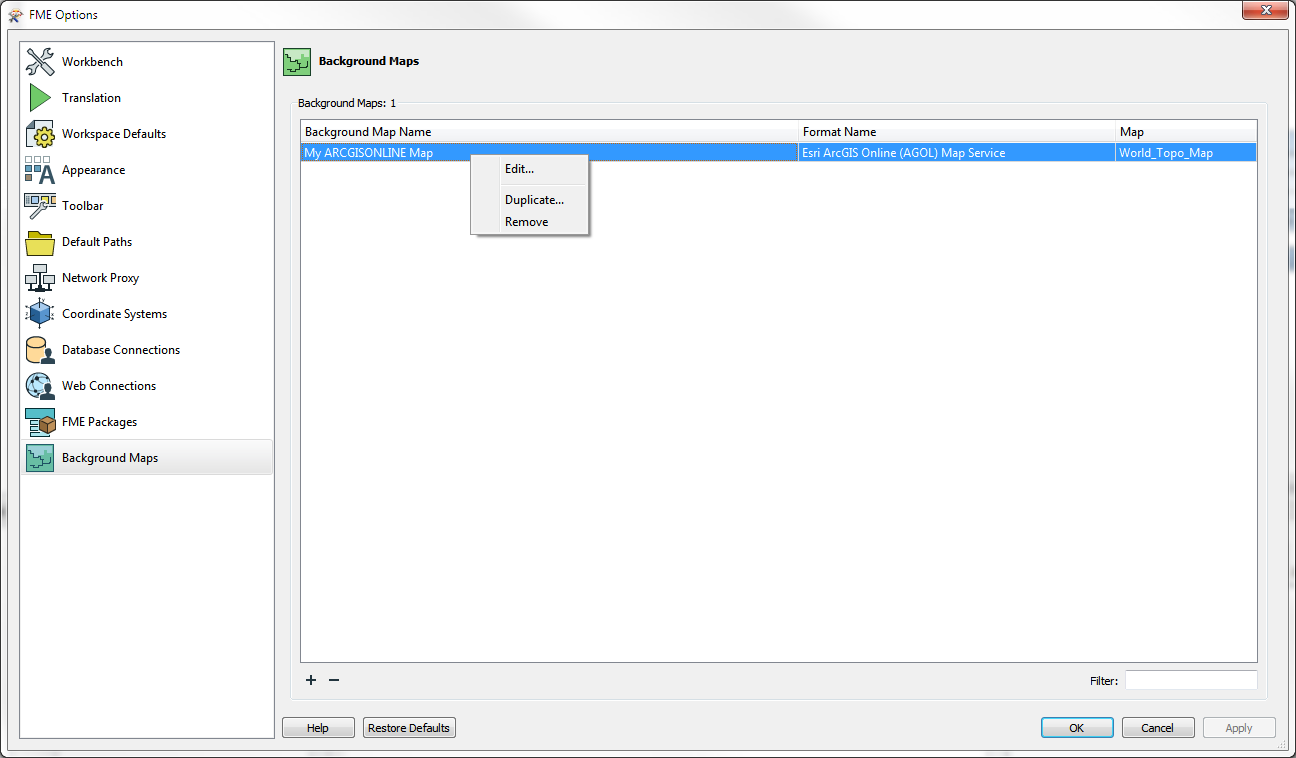
Ah, inside FME Workbench this is called the Visual Preview.
Under View | Windows check that Visual Preview is checked.
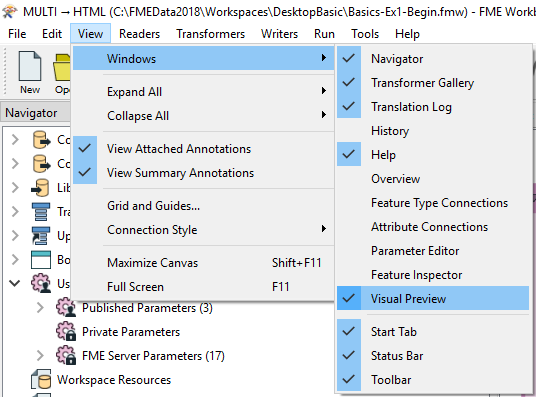
If it is enabled you may need to Toggle on the Graphics View and make sure the Basemap is ticked (see red highlights below):
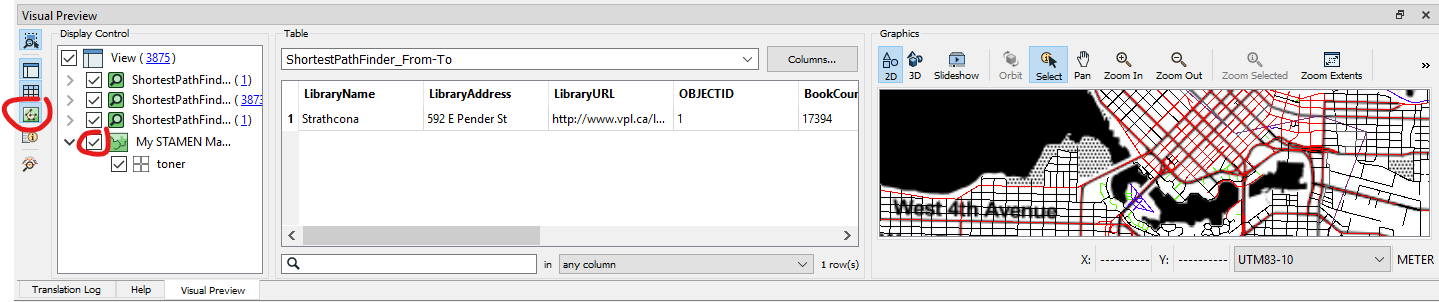
If the Basemap is missing in the Display Control hierarchy then it's likely that you may have accidentally switched it off when previewing data that doesn't have a coordinate system set against it. If this is the case then if you right click on View in the Display Control hierarchy, move to Background Map and you can select the Basemap:
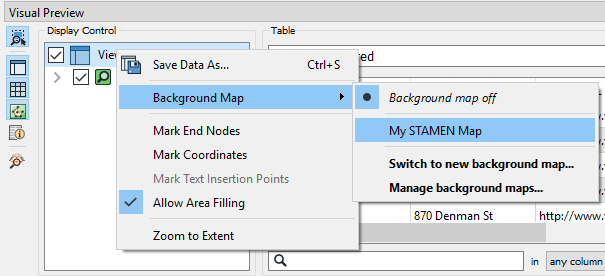
Enter your username or e-mail address. We'll send you an e-mail with instructions to reset your password.