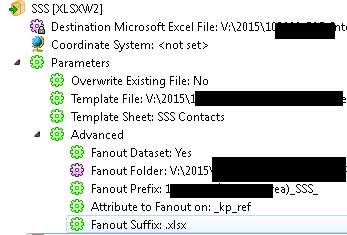Hi!
The excel writer doc says that:"The writer feature type option to Drop Existing Sheet/Named Range is irrelevant if specifying a template sheet here, since the existing sheet will always be replaced by the template sheet." [my underline].
This is not true. The template sheet is retained, and new sheets are created after it. Fanning out data on an expression like <fieldname>.xls and using <fieldname> as sheet name, and Sheet1 as template sheet produces an excel file with two sheets, Sheet1 and <fieldname>.
This is not as expected (or my misunderstanding).
I have tried numerous tweaks for truncate-overwrite etc etc to no avail.
Please advise.
Regards, Mats.E