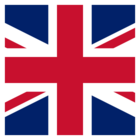admin/admin tried other browsers.
I've tried this: https://knowledge.safe.com/articles/79069/after-an-fme-server-upgrade-i-cannot-log-in.html
But I don't have that directory. I haven't run the postinstall.bat because I can't find it. Though I did find an icon image for it but no way to run it.
Best answer by jhawks
View original